Step 1
Log into the ClarityTel Dashboard with your fax number and the password provided to you by CareServ.
Sending out faxes is not going away anytime soon. With our vFax network, you can log into an online dashboard and send out faxes to multiple people with multiple files at the same time.
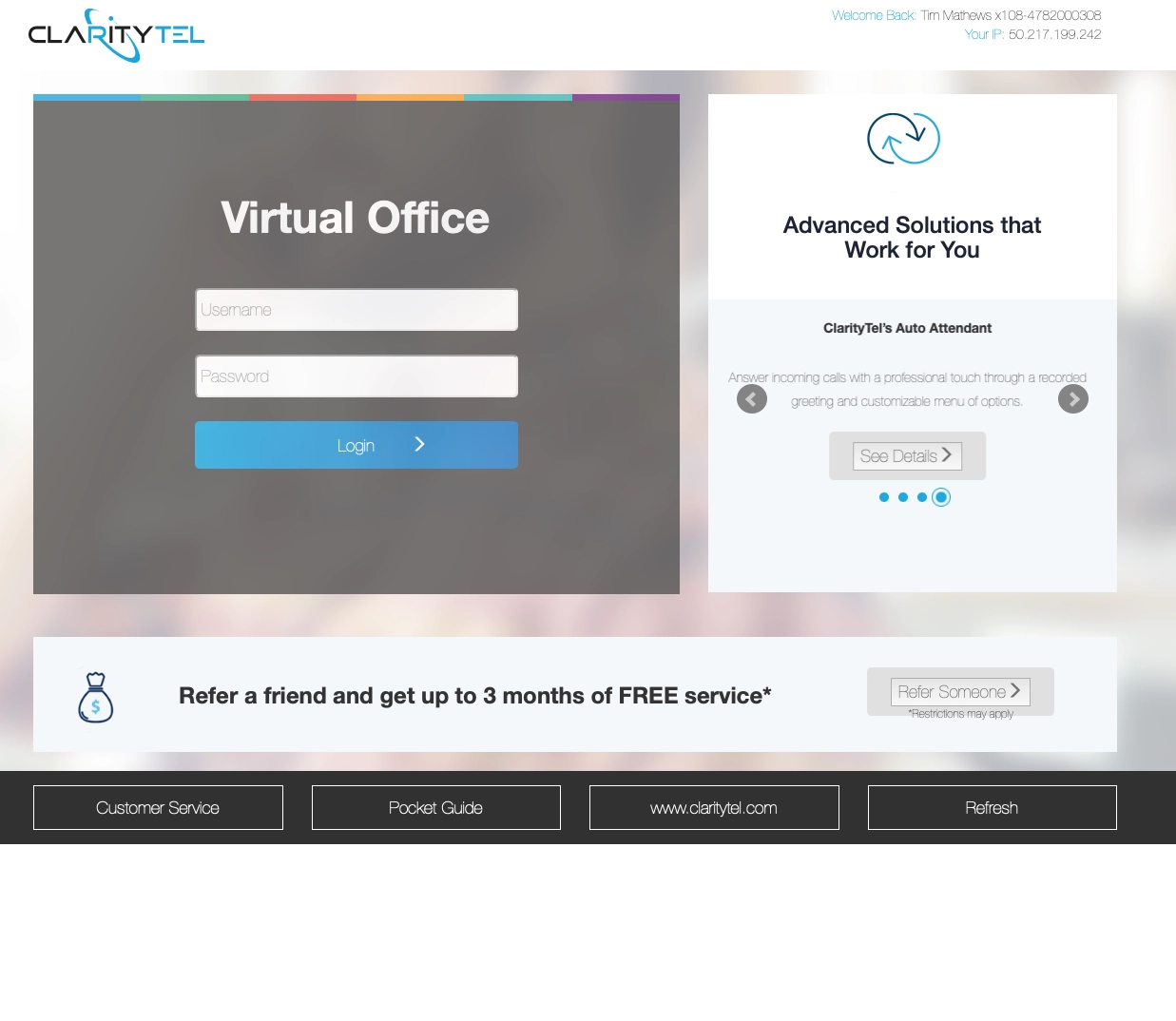
Log into the ClarityTel Dashboard with your fax number and the password provided to you by CareServ.
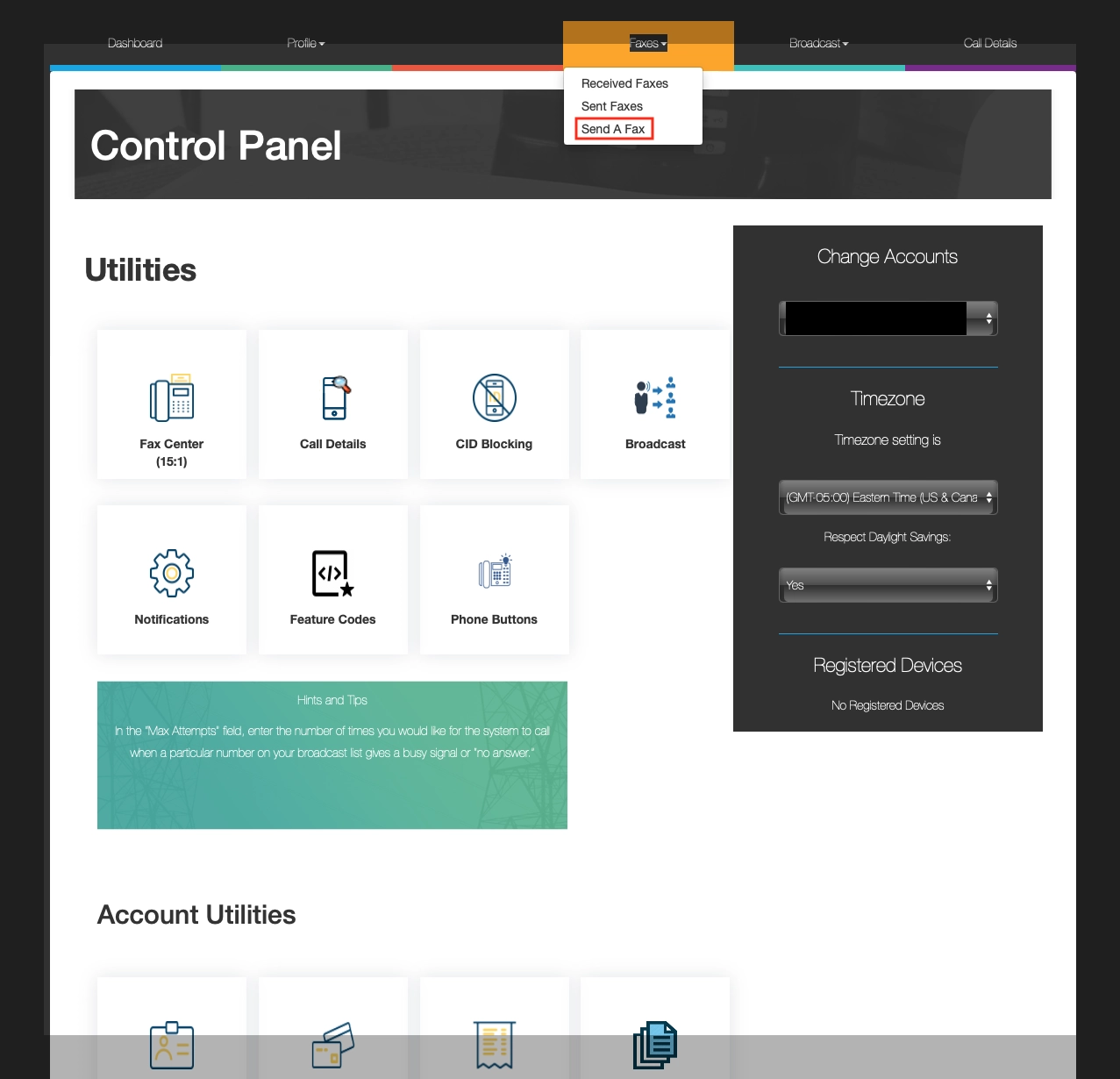
Once logged into your dashboard look towards the top of your screen. Select the Faxes dropdown and then the send a fax option.
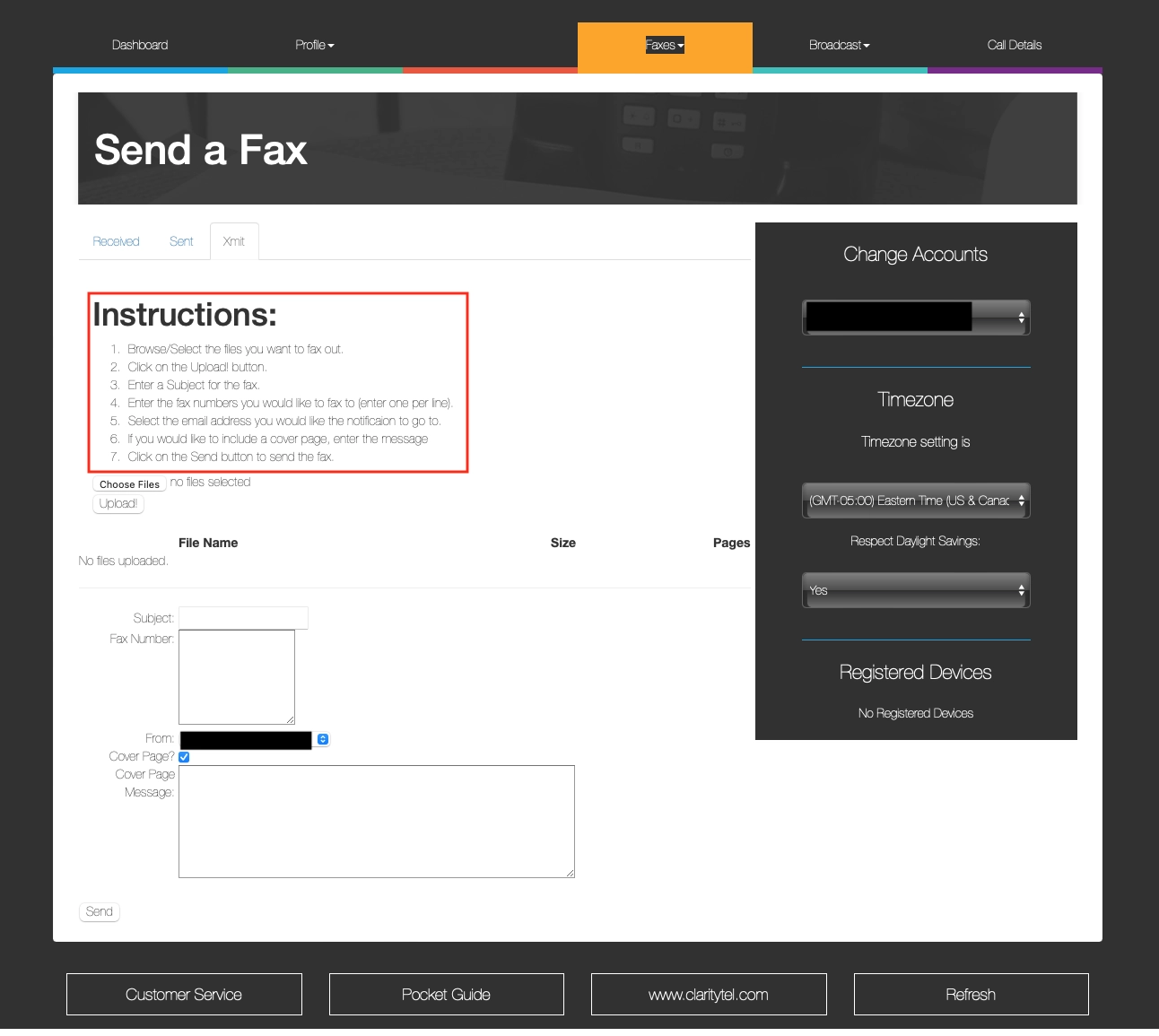
Read over the Instructions area
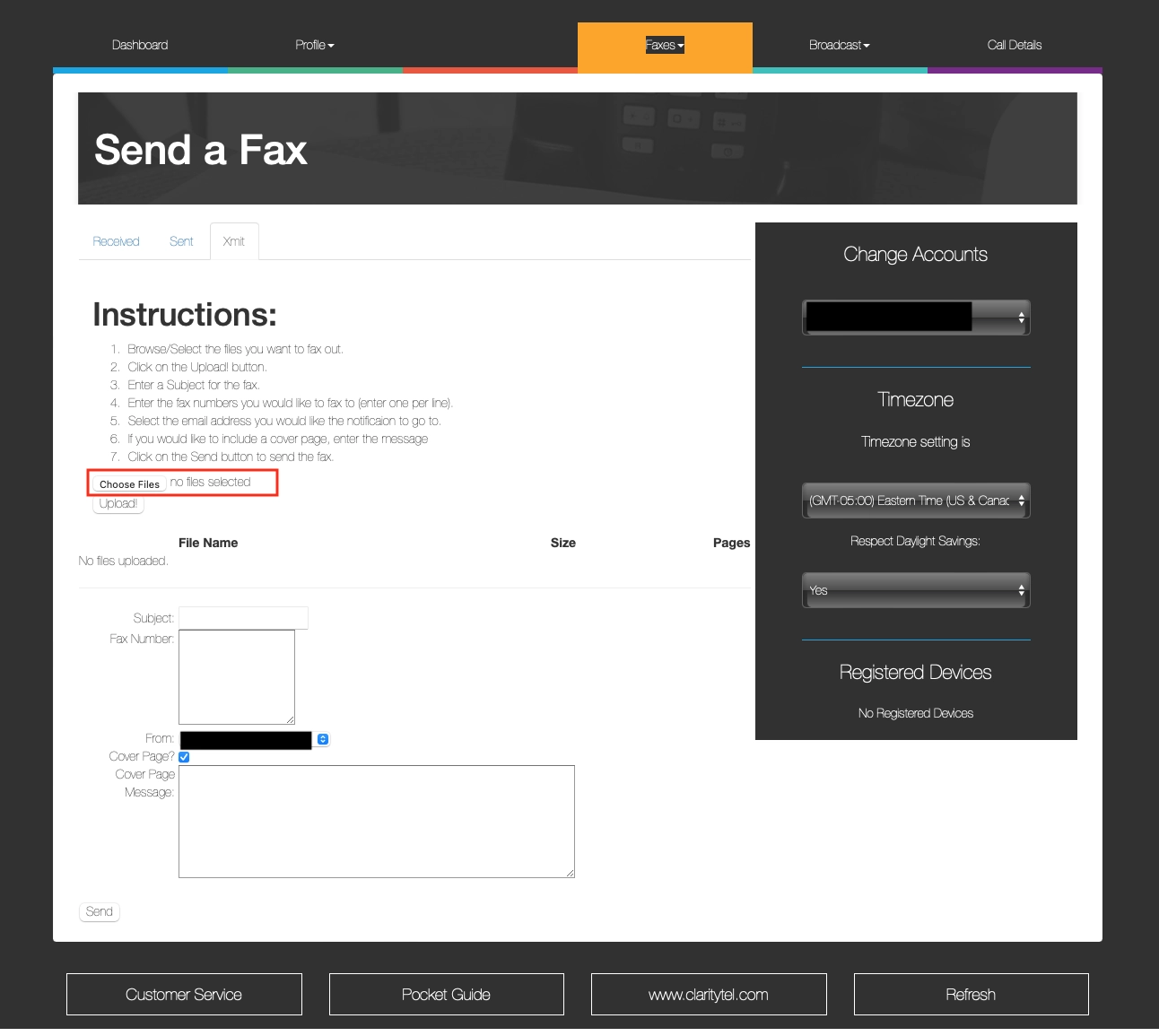
Click on "Choose Files" and select either a word document or a PDF document. Multiple files can be selected but you are limited to specific page size and file size.
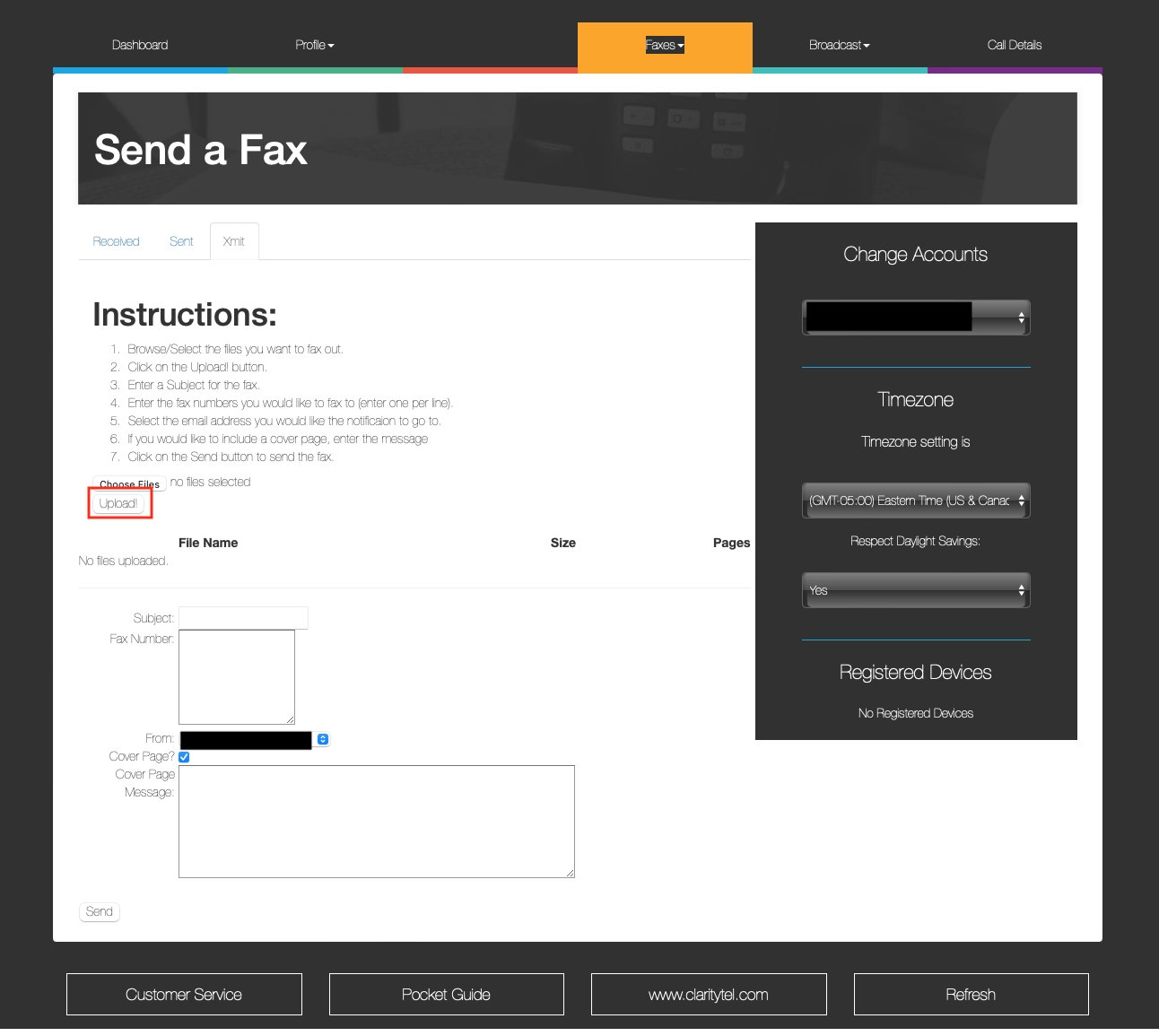
Click on "Upload" to upload the document(s) that you want to fax
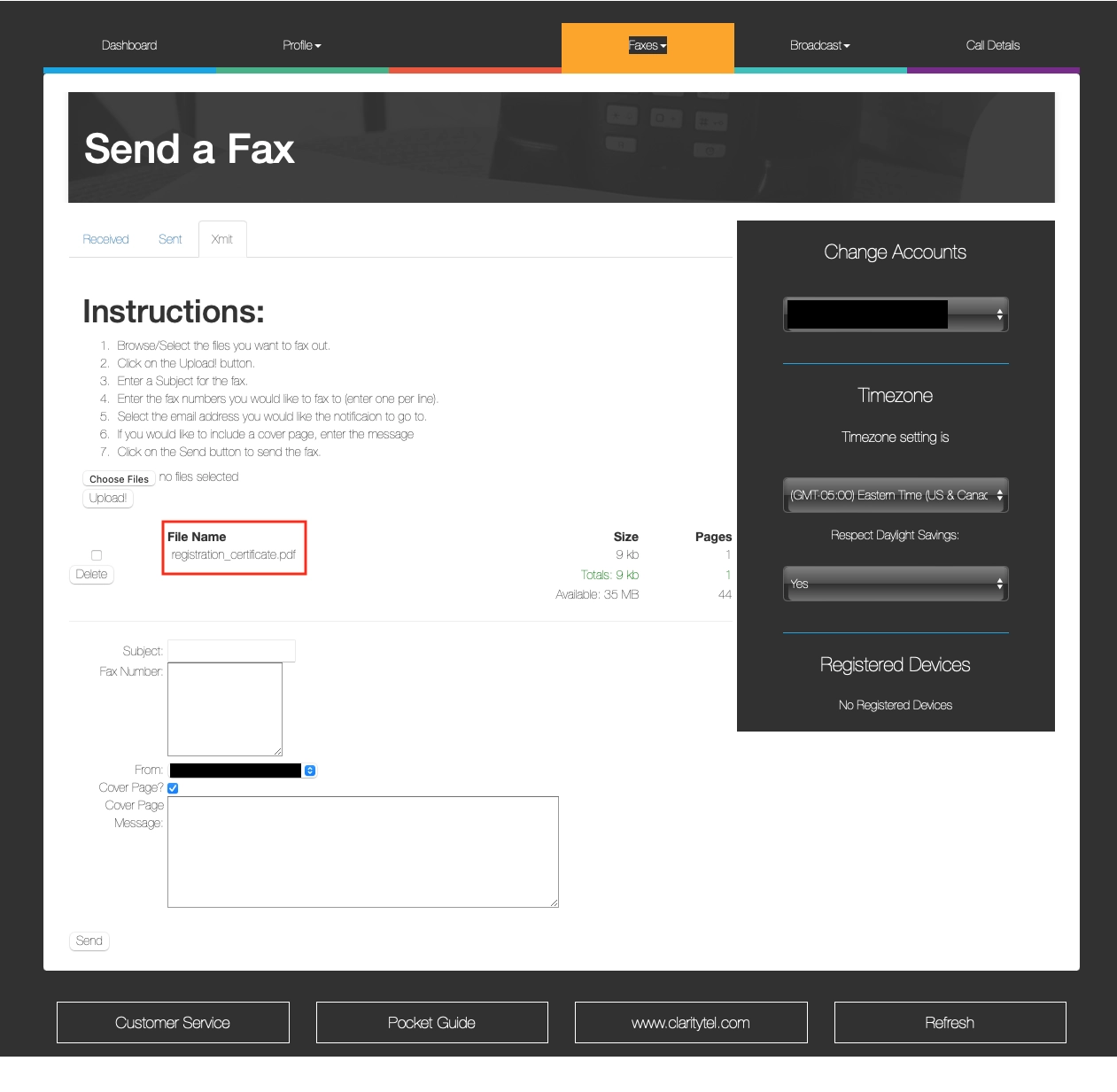
The file(s) you uploaded will appear in this section if the file upload was in the correct file format. The dashboard only allows a Microsoft Word or PDF file type.
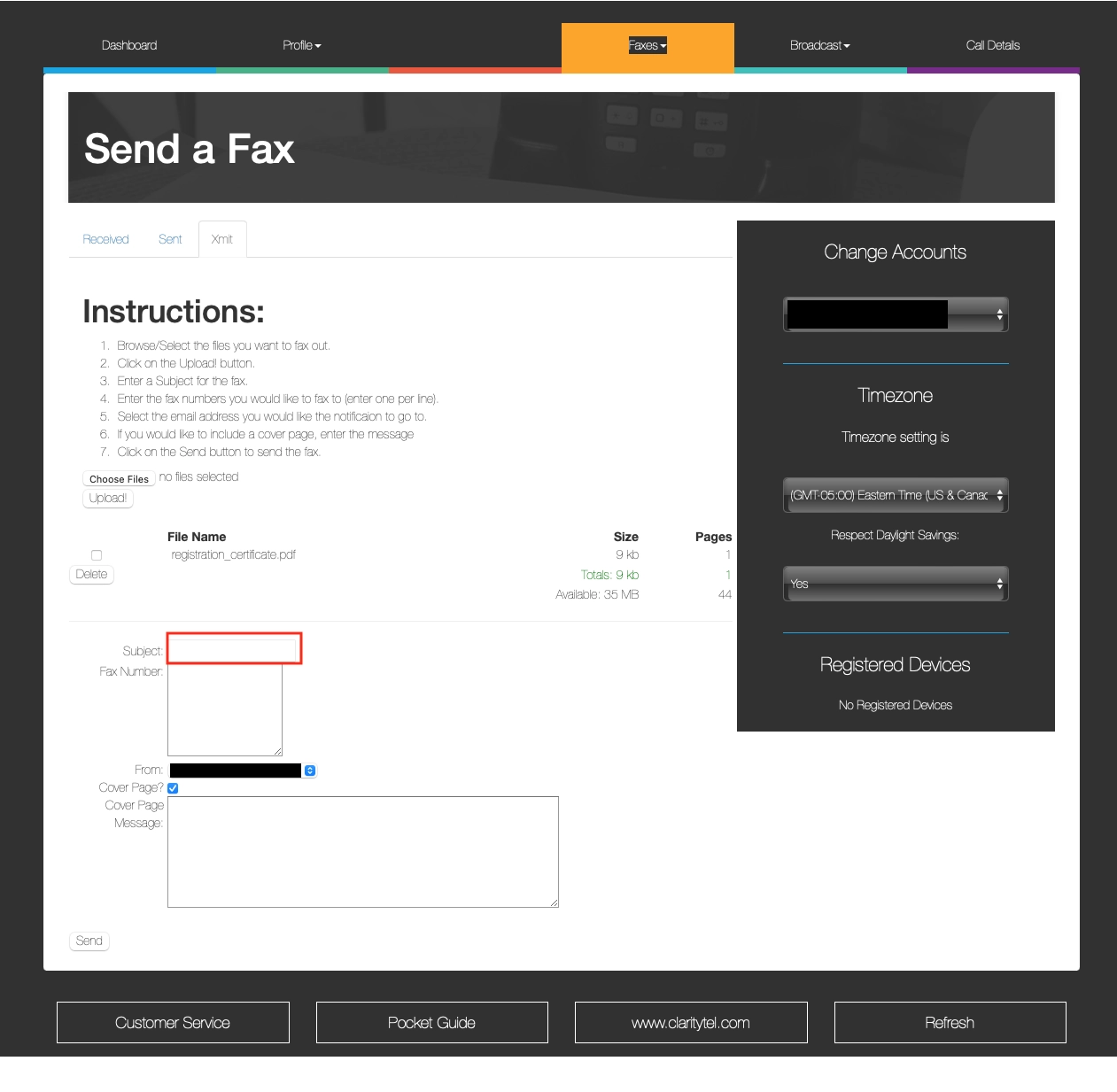
Enter the subject of your fax in the "Subject" field
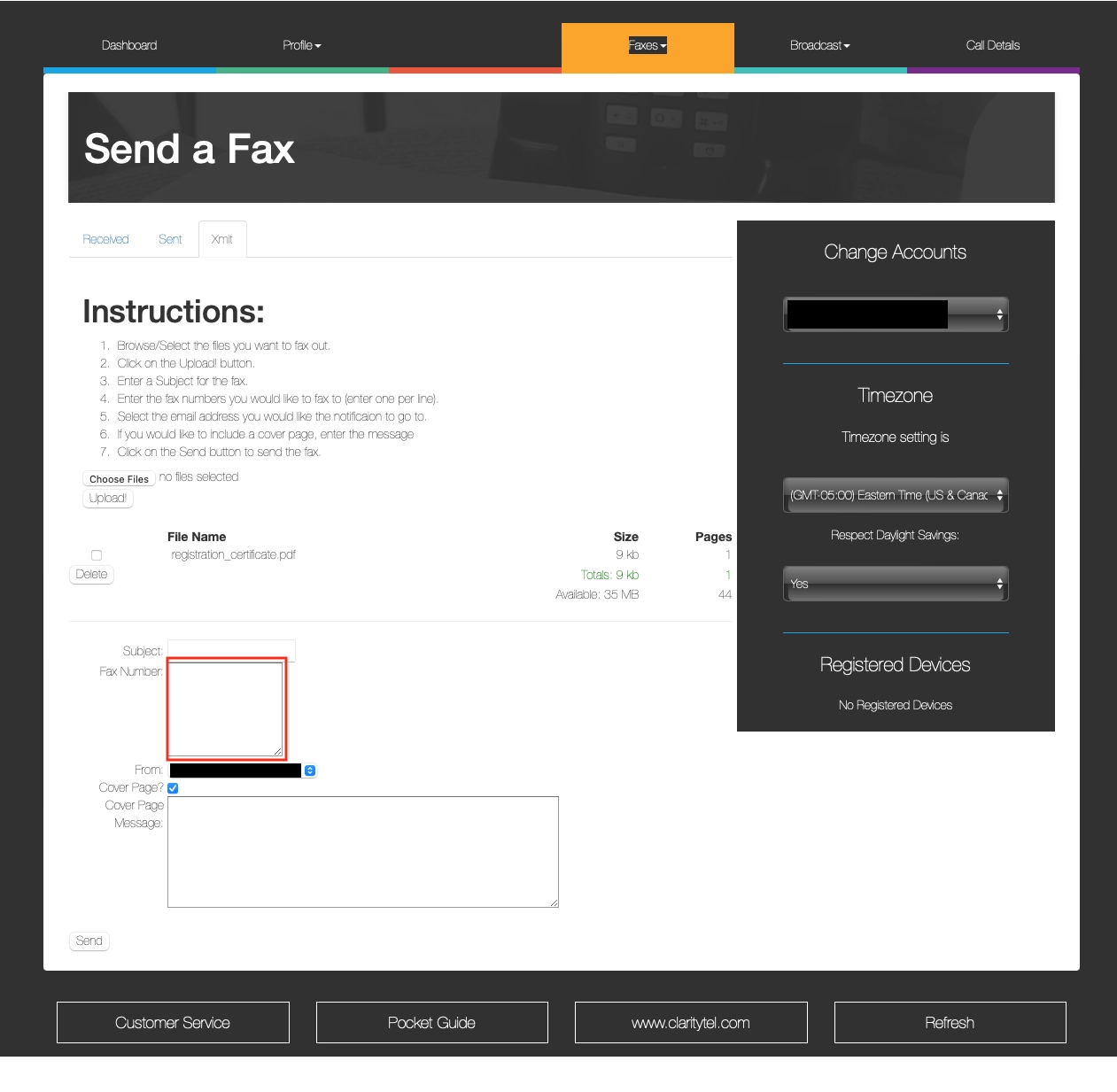
Enter the 10-digit recipient fax number in the "Fax Number" field. If entering multiple numbers you must put each number on its own line.
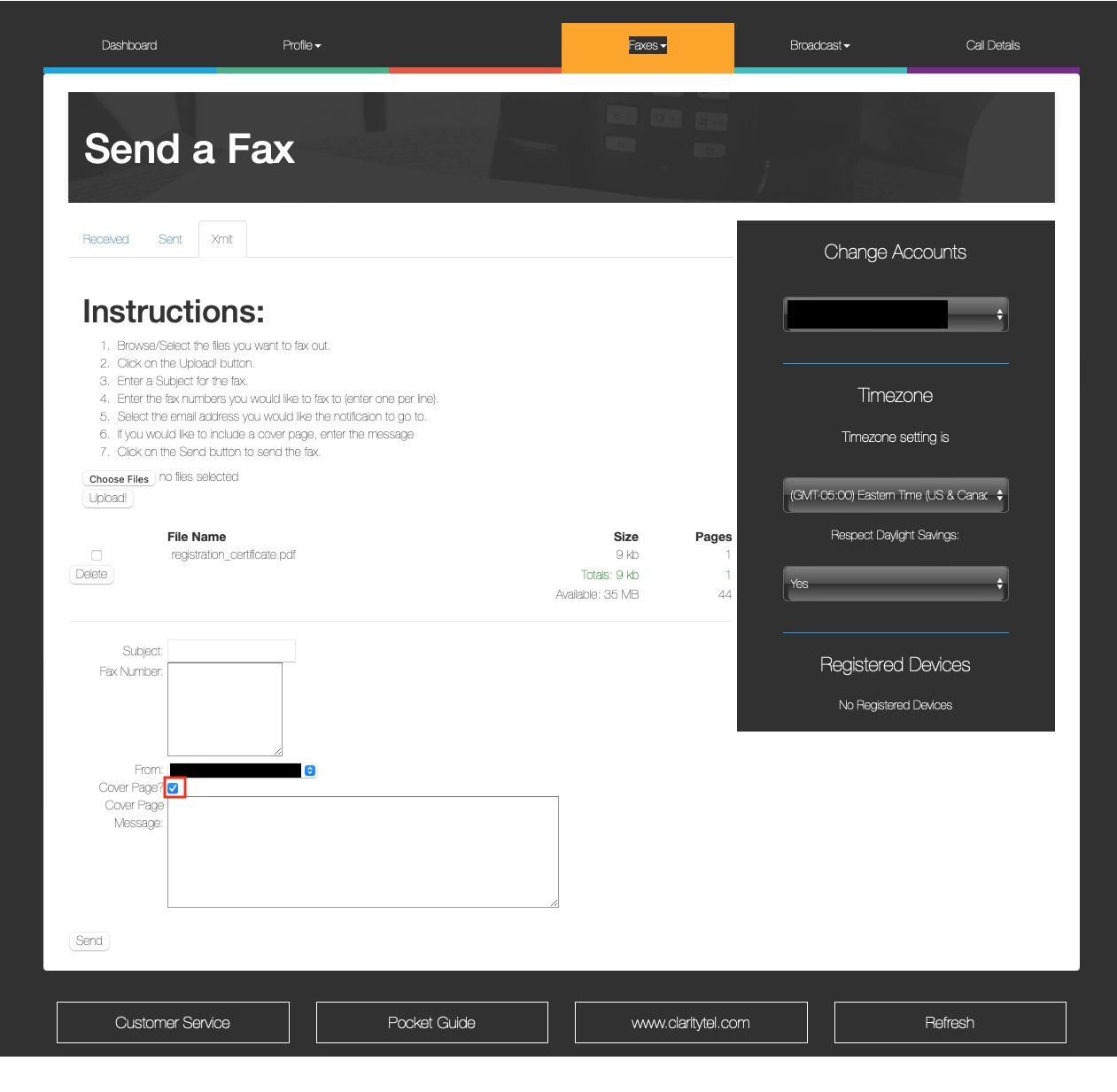
If a cover page was included in your uploaded fax then Click on "CoverPage?" box to remove the check mark
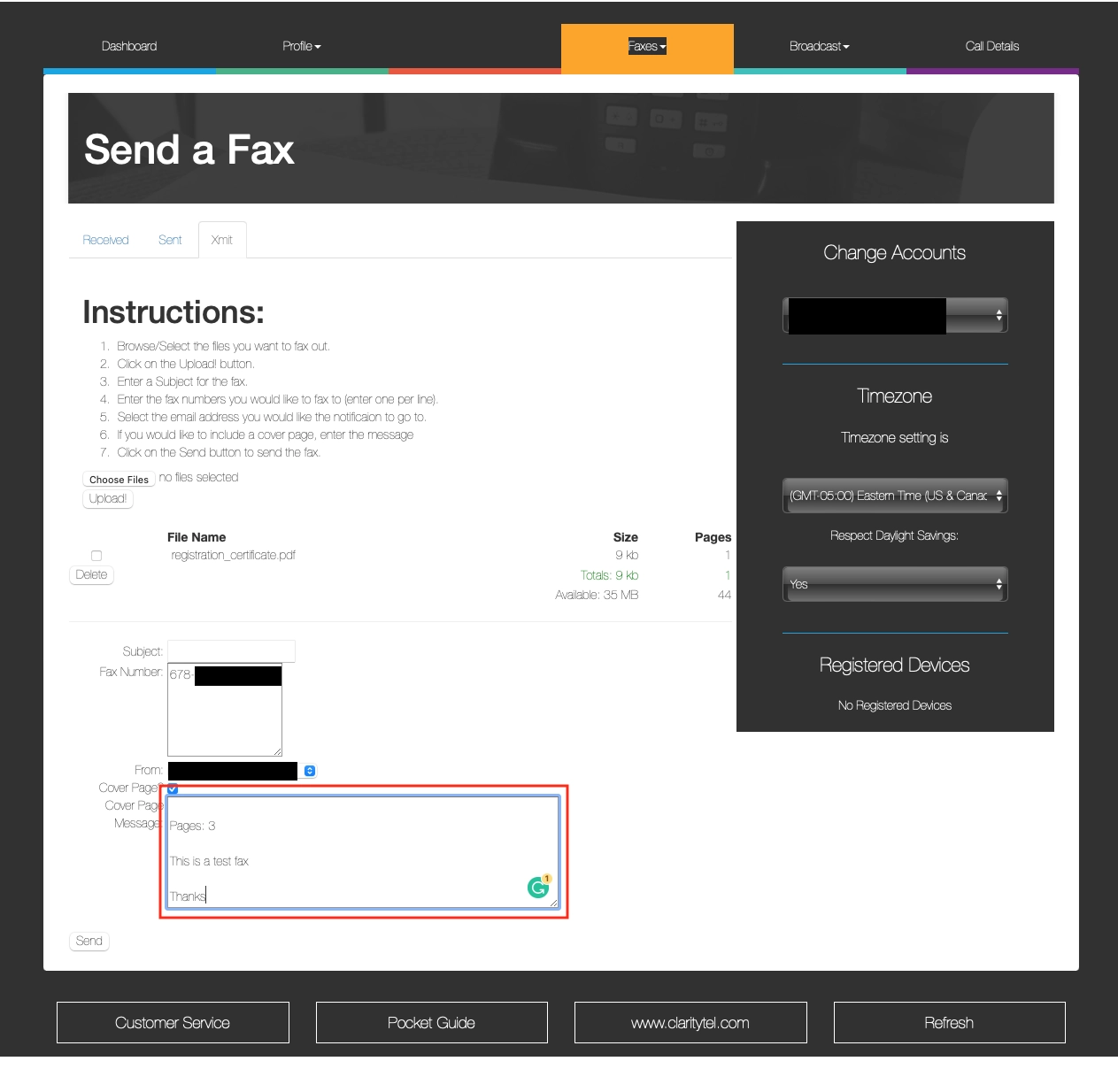
If a cover page was not included then use the "Cover Page Message" field to input your cover page info.
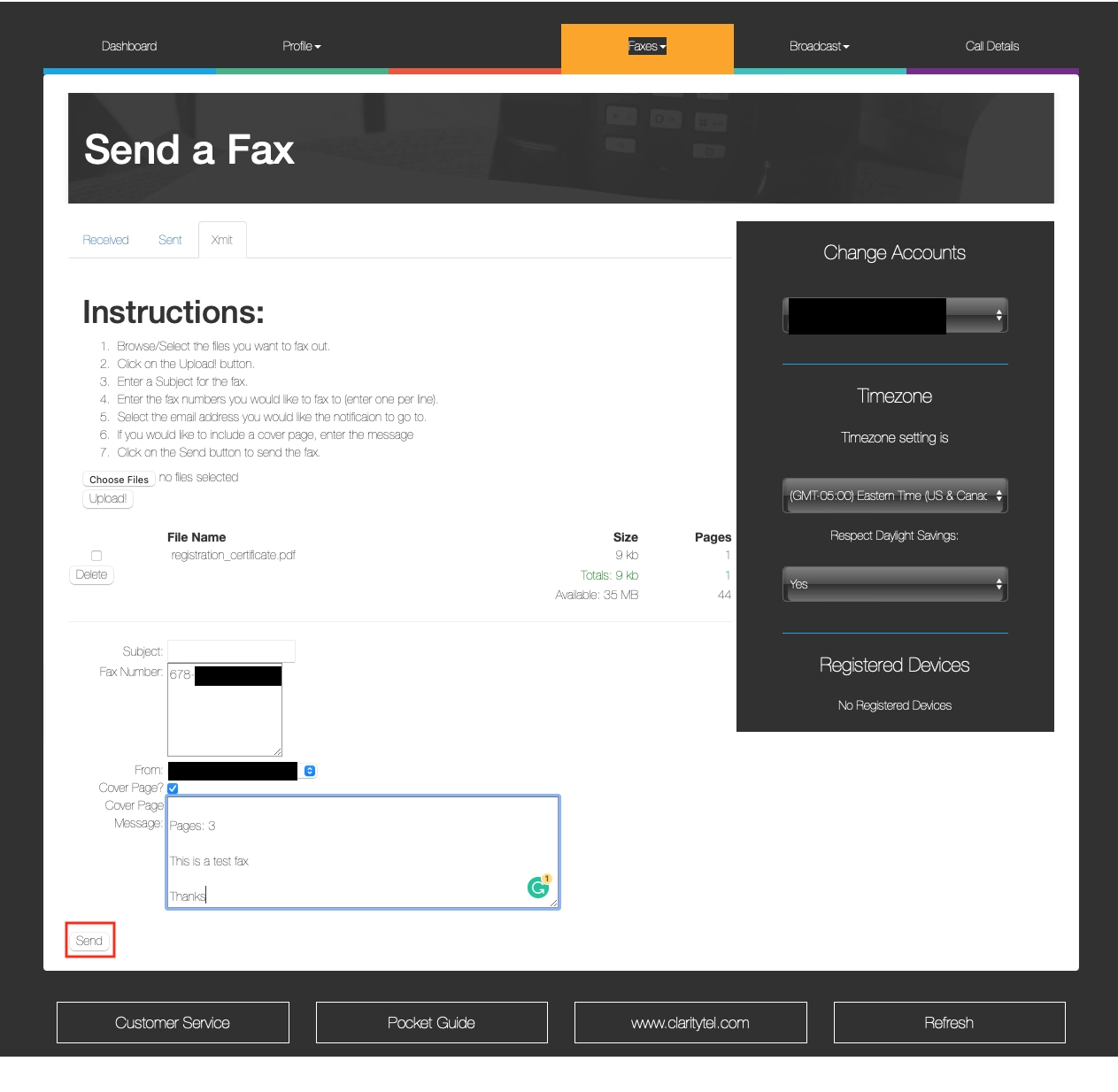
Click on the "Send" button to send your fax.
Copyright © 2022 CareServ
![]()
![]()
![]()
![]() (678) 288-Help
(678) 288-Help