Step 1
Using Microsoft Outlook click on "New Message"
In this walkthrough, we will be using Microsoft Outlook to show you how you can send vFaxes through an email using the ClarityTel vFax Services. Any email client can be used to send your vFax.
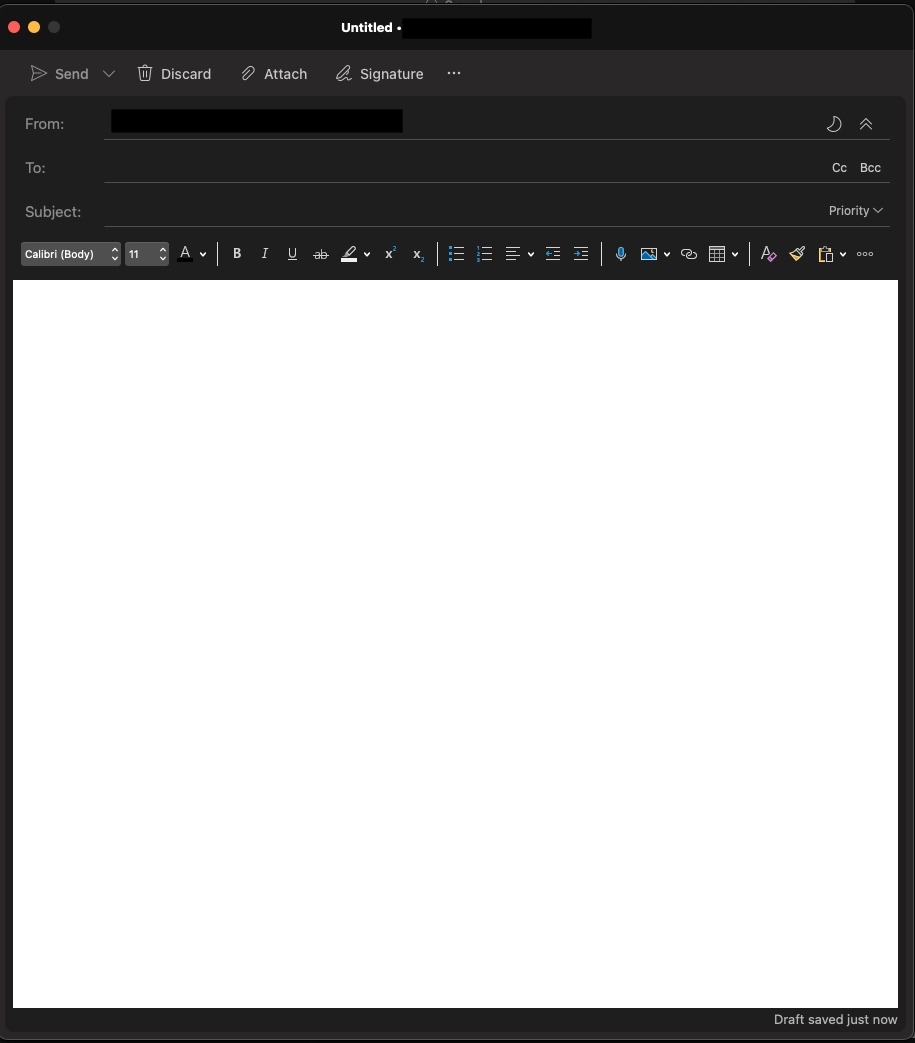
Using Microsoft Outlook click on "New Message"
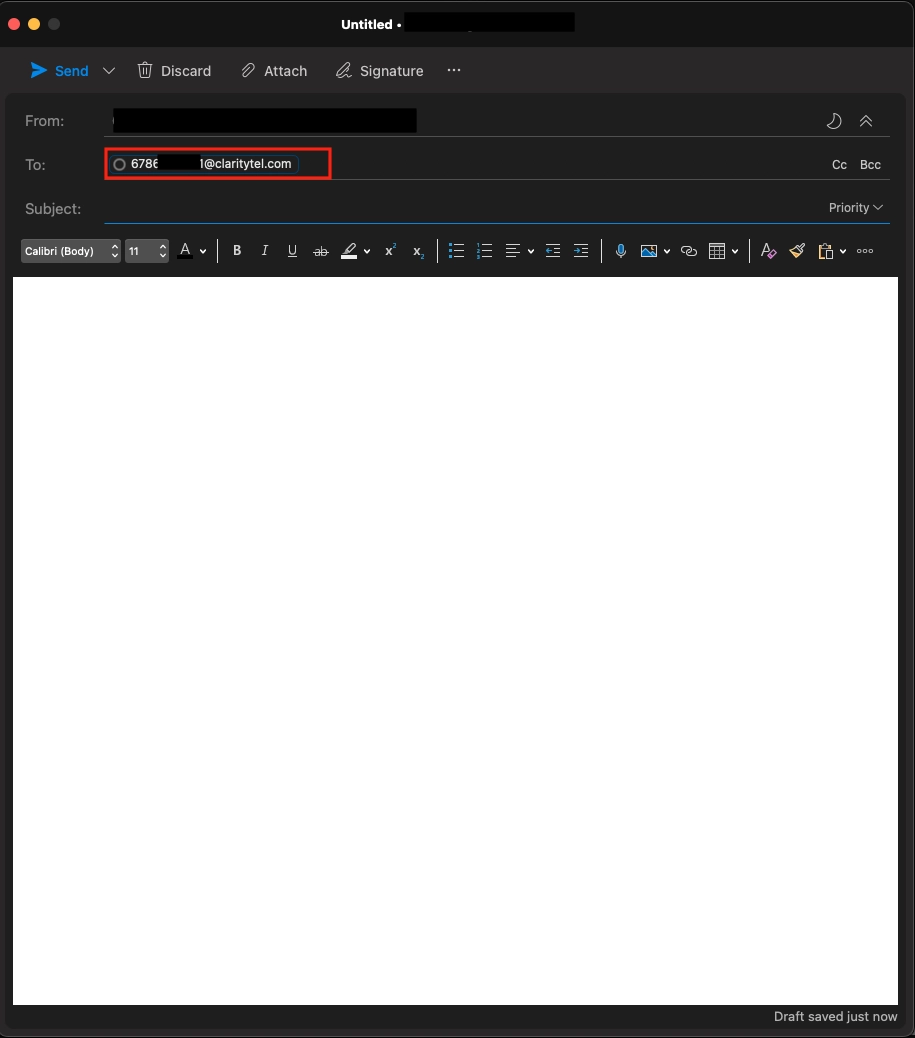
In the To: area you will type the 10-digit number followed by @claritytel.com, you may add multiple fax numbers if needed
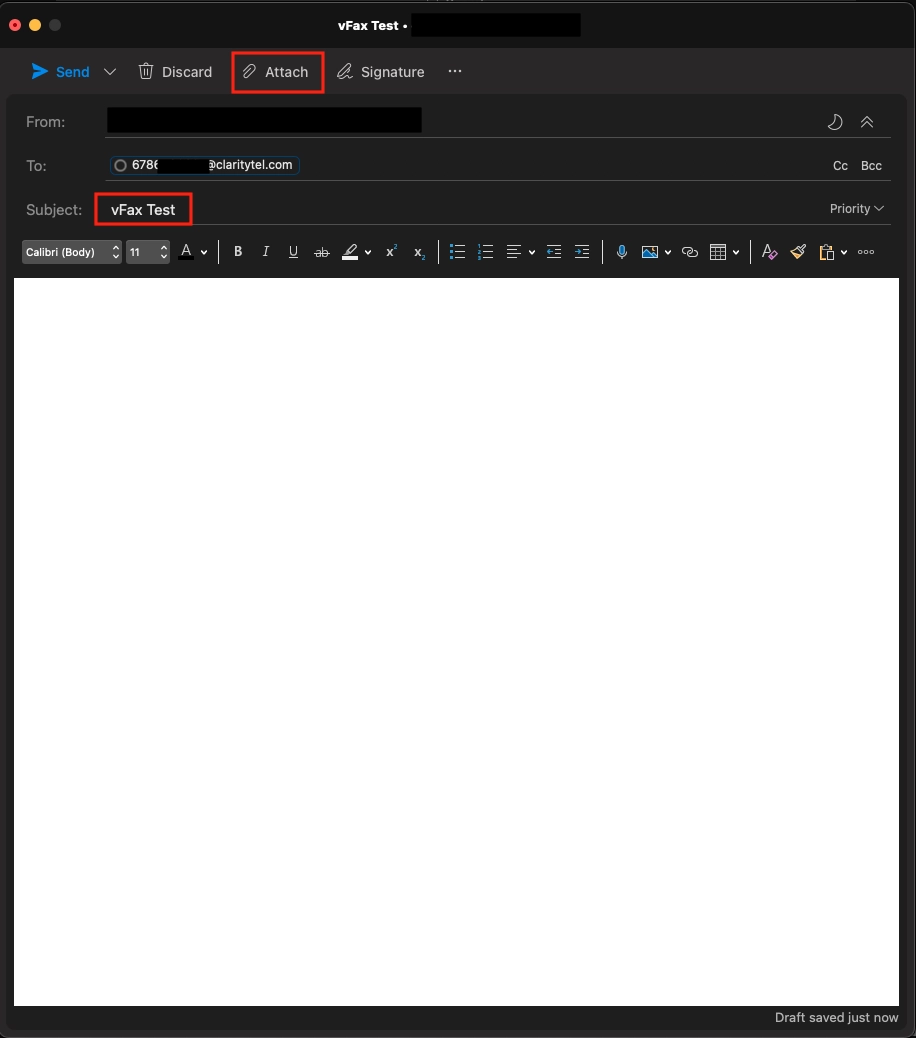
In the Subject: area please enter the subject of the fax. Next Click on the Attach button at the top of your email.
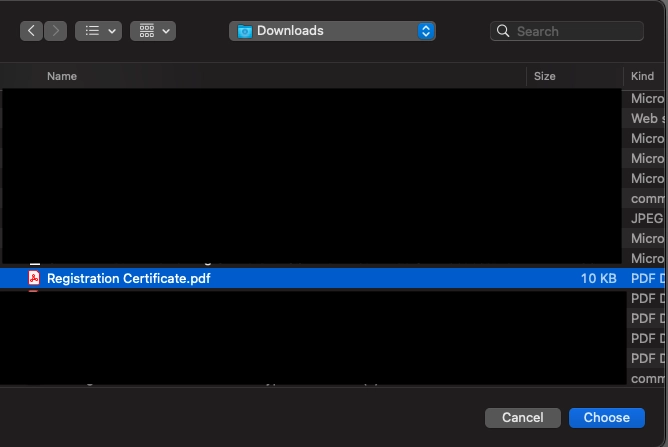
Select the PDF or Microsoft Word document you would like to fax. You may select multiple documents but you are limited to the number of pages and the size of files.
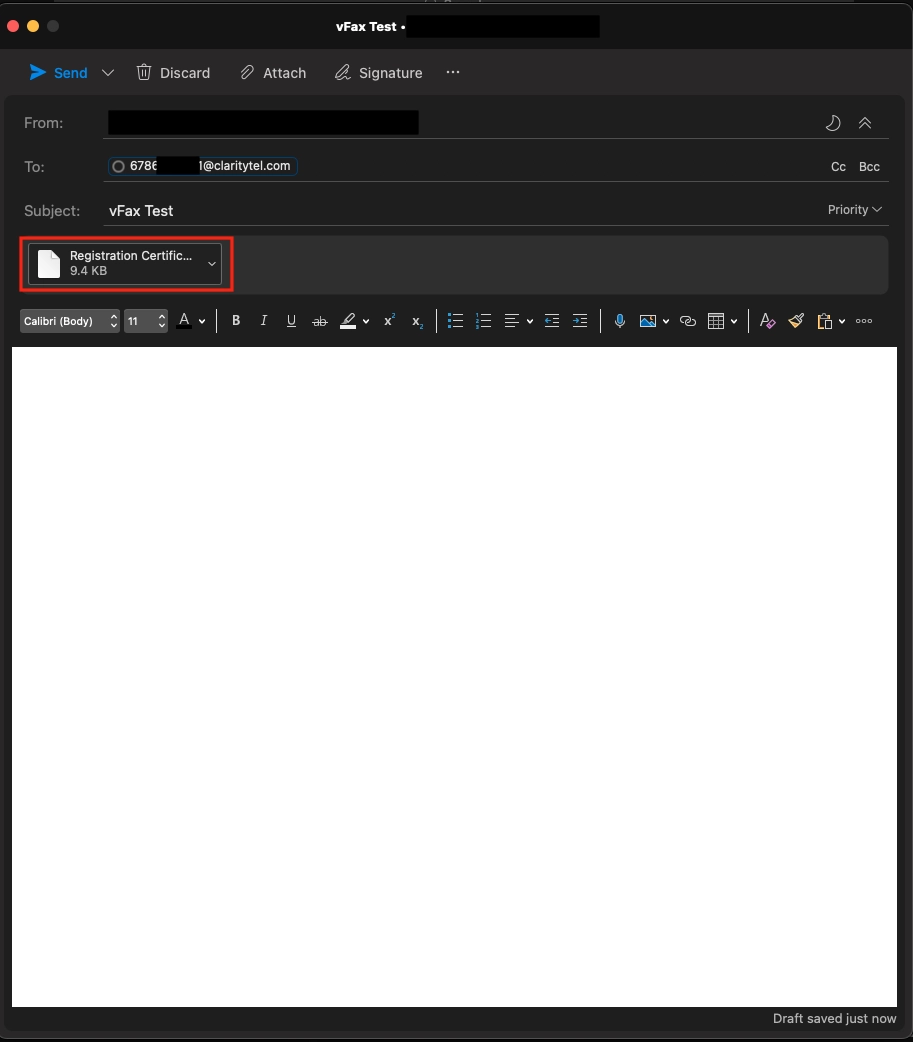
You will see your file(s) attached here
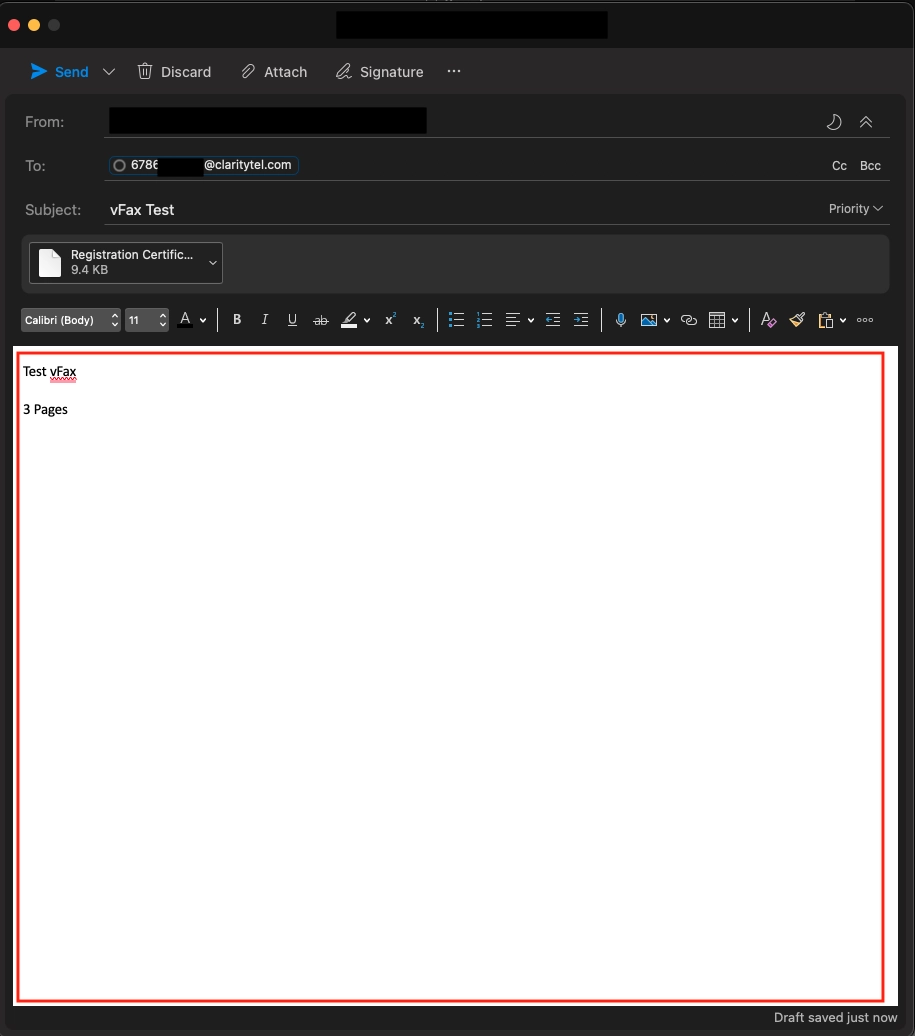
By Default, the E-Mail Body will be your cover page. Type in the information you would like to appear on your cover page.
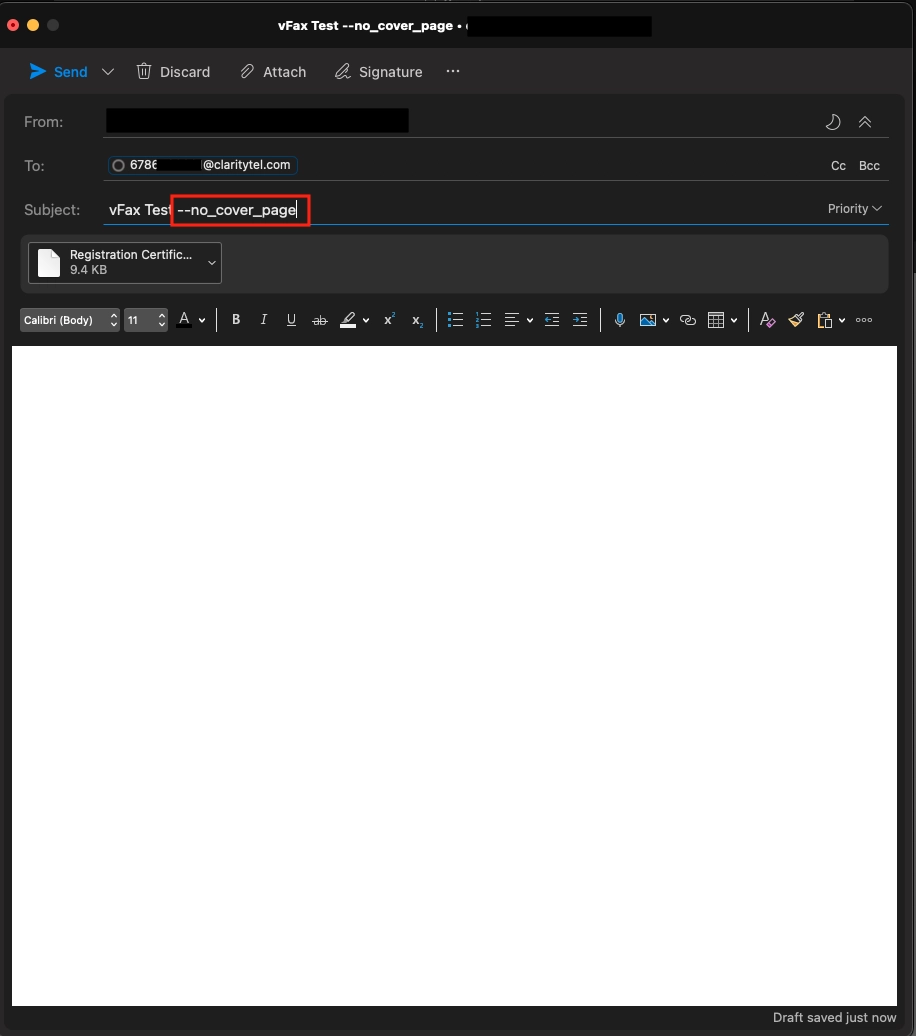
You may want to use your own fax cover sheet in the documents you attach to this E-Mail instead of using the system-generated cover page. To send without the auto-generated cover page, type the following in the subject line: --no_cover_page
Copyright © 2022 CareServ
![]()
![]()
![]()
![]() (678) 288-Help
(678) 288-Help